Getting rid of paper doesn’t have to be difficult, especially if you have the necessary tools. There are many tools, apps, and services that can make it simple, efficient, and long-lasting for you to completely stop using paper.
In this article you will find helpful tips to find the best app and sites to make going paperless quick easy, and painless.
After you have a better understanding of what you need to for going paperless, you will need the following five tools:
Evernote
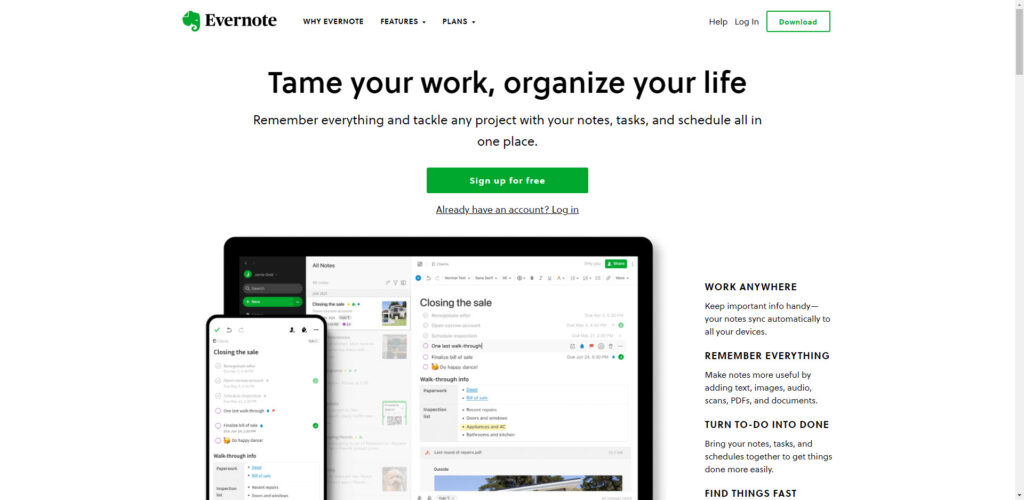
Evernote Web CLipper
Best Apps for Going Paperless
Best To-Do List Apps
Compared to paper lists, the top to-do list apps are incredibly more efficient. You never have any writing crossed out or scrawled over when using an app. When priorities or deadlines change, it’s simple to alter and reorganize tasks. Other features include the ability to delegate work to others, add links and one-touch phone numbers to your assignments, receive alerts about impending deadlines, and more.
Asana and Todoist Premium are my top two choices for to-do list applications. Some folks benefit greatly from some other apps. These include Workflowy (for those who prefer an incredibly basic and condensed app experience), TickTick (for practitioners of the Pomodoro Technique), and OmniFocus (for Apple users who adhere to the Getting Things Done approach).
Choose a to-do list software, then begin by making lists in three categories: Work, Personal, and Household. If they’re not exactly perfect for your purposes, you can adjust them later.
Put the things you need to do for your job this week under the Work category. Then give up. Don’t get ahead of yourself or get overly ambitious just yet. Jot down a few personal to-dos on your Personal list—anything that comes to mind, like sending a thank-you note or making an appointment for a haircut. No matter how urgently you need to complete a chore, jot it down in your Household area and utilize it to begin your grocery shopping list. For the random items, you could also make a list named Someday.
That will get you started just fine. You’ll discover the most effective methods for managing lists, creating reminders, and delegating tasks to others as you use your to-do app.
During the initial weeks, make sure your lists are clear and concise. When using a to-do list app for the first time, it’s important to remember that simplicity is key to success, just like with any new habit. After you’ve mastered the habit, you can begin honing your to-do list tactics.
Best Mobile Scanning App
Using a mobile scanning app is a great way to scan and digitally store crucial paper documents when you are on the go. After documents are digitized, you can recycle or shred the originals, or file away the more significant ones.
The app I like to use for mobile scanning converts your phone’s camera into a scanner. While any printer with a scanner can be used to digitize documents, smartphone scanning apps offer more portability and convenience. Anything may be captured on camera anyplace.
Some examples of digitized examples might include tax returns, identification documents, marriage, death, and certificate certificates, receipts and warranties, recipes, and even non-paper documents like the information and instructions on the back of your router are examples of things you might digitize.
The best mobile scanning apps identify the type of object you’re scanning, such as a business card or a page from a book, in addition to its edges. Moreover, a decent scanning tool need to be able to combine numerous pages into a single file. The best scanning programs also have optical character recognition (OCR) built in, allowing you to copy and paste text from scanned documents in about a minute.
The top Two mobile scanning apps that are compatible with both Android and Apple mobile devices and satisfy all those requirements are:
The mobile apps from ABBYY, which are available at different pricing points and under different names, and
SwiftScan (previously known as Scanbot Pro) can be downloaded for free, and an OCR and e-signature tools version can be obtained for a few dollars a month.
Scannable
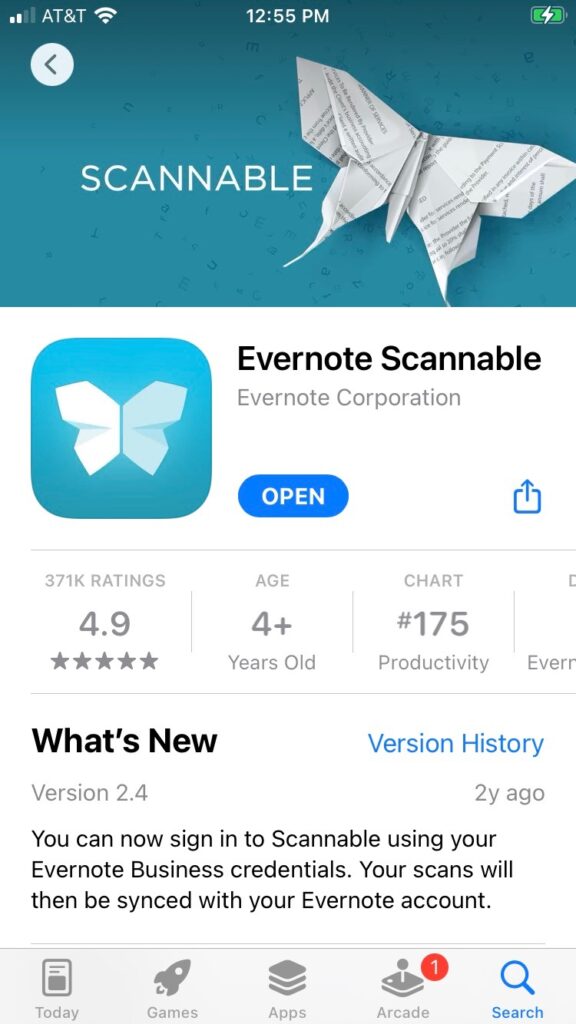
Evernote Scannable
Scannable is Evernote’s scanning app.
Can save to your cameral roll or Evernote.
Only available for iPhone and iPad.
Scanner Pro
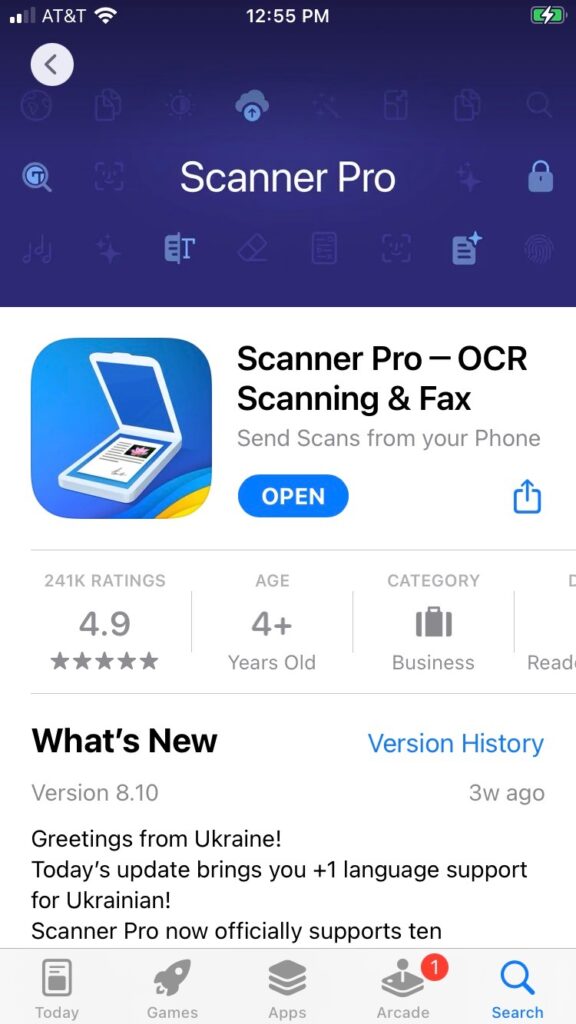
Scanner Pro
Only available for iPhone and iPad.
Can save to Dropbox, iCloud Drive, Microsoft OneDrive, Evernote, Box, Google Drive.
SwiftScan
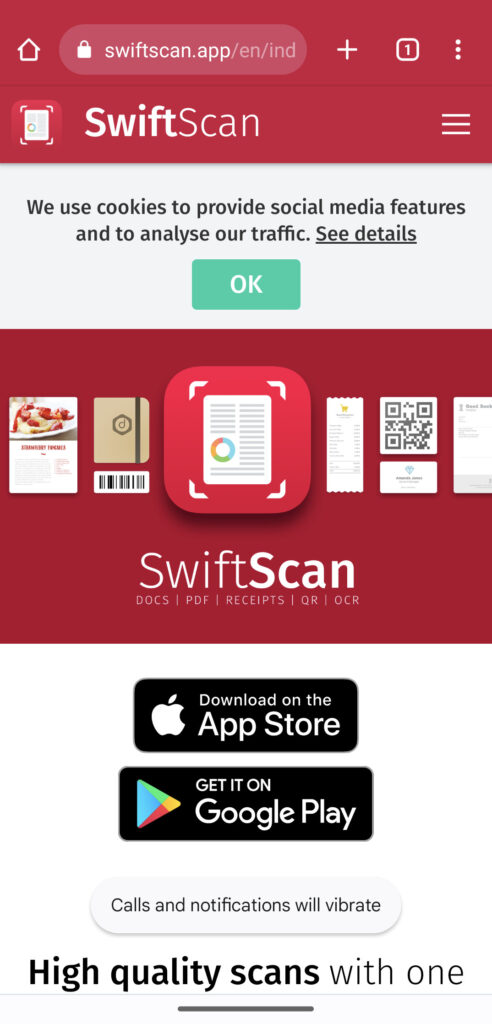
Swift Scan
Available for Android and iOS.
You can save to PDF, email, print, fax, internal storage without a subscription.
When you purchase a subscription you unlock the ability to save to Dropbox, Google Drive, OneDrive, Box, Yandex.disk, WebDAV, MagentaCloud, nextcloud, ownCloud, OneNote, OneNote for business, OneDrive for business, FTP/FTPS/SFTP, image.
Genius Scan
Best E-Signature Tools
It is necessary to be able to sign documents without printing them if you plan to go paperless. With very few exceptions, you ought to be able to digitally sign most papers. You will need an app that enables you to add a digital signature to files in order to accomplish this.
Here are a few examples of the best E-Signature Tools that has e-signature capabilities:
Adobe Reader,
Adobe Acrobat,
Preview for macOS (shown above),
DocuSign,
HelloSign, and
SwiftScan (mentioned previously).
You must first establish a signature in order to proceed. This is usually the most difficult stage because using a mouse, finger and touchscreen, or pen to sign documents results in a messy appearance. Usually, you can also sign your name with pen on paper and then take a picture of it. Fortunately, once you create a signature you like, you can save and use it again.
See How to Sign a PDF in macOS Preview and How to Sign a PDF using Acrobat Reader for further information if necessary.
Best Cloud Storage Sites
With a cloud storage service, you may access all of your documents from any device at any time. They also include document sharing features, which eliminates the need for you to email big files and worry about them being returned due to their size.
The most well-known file storage providers are Apple iCloud Drive, Dropbox, Google Drive, Microsoft OneDrive, Box, and Microsoft OneDrive.
Best Note-Taking App
Note-taking applications are useful for organizing and keeping track of a broad range of concepts, suggestions, memos, recipes, news stories, and other materials that were previously written down. Instead of using paper, you can record these ideas electronically by using a note-taking app.
An app that lets you take notes with a web clipper can help you become paperless if you frequently print web pages for reading articles or storing recipes. With this function, you may import any web page’s content—aside from advertisements and other unwanted content—into a new note in your note-taking app. For recipe organization and saving, I personally use the online clipper in my note-taking app.
Note-taking applications are also useful for recording suggestions that others make for eateries, motion pictures, TV series, music, shops, and other things. They’re also great for taking notes on random details, like a business’s opening hours. Just take a snapshot with the app and upload it to your note.